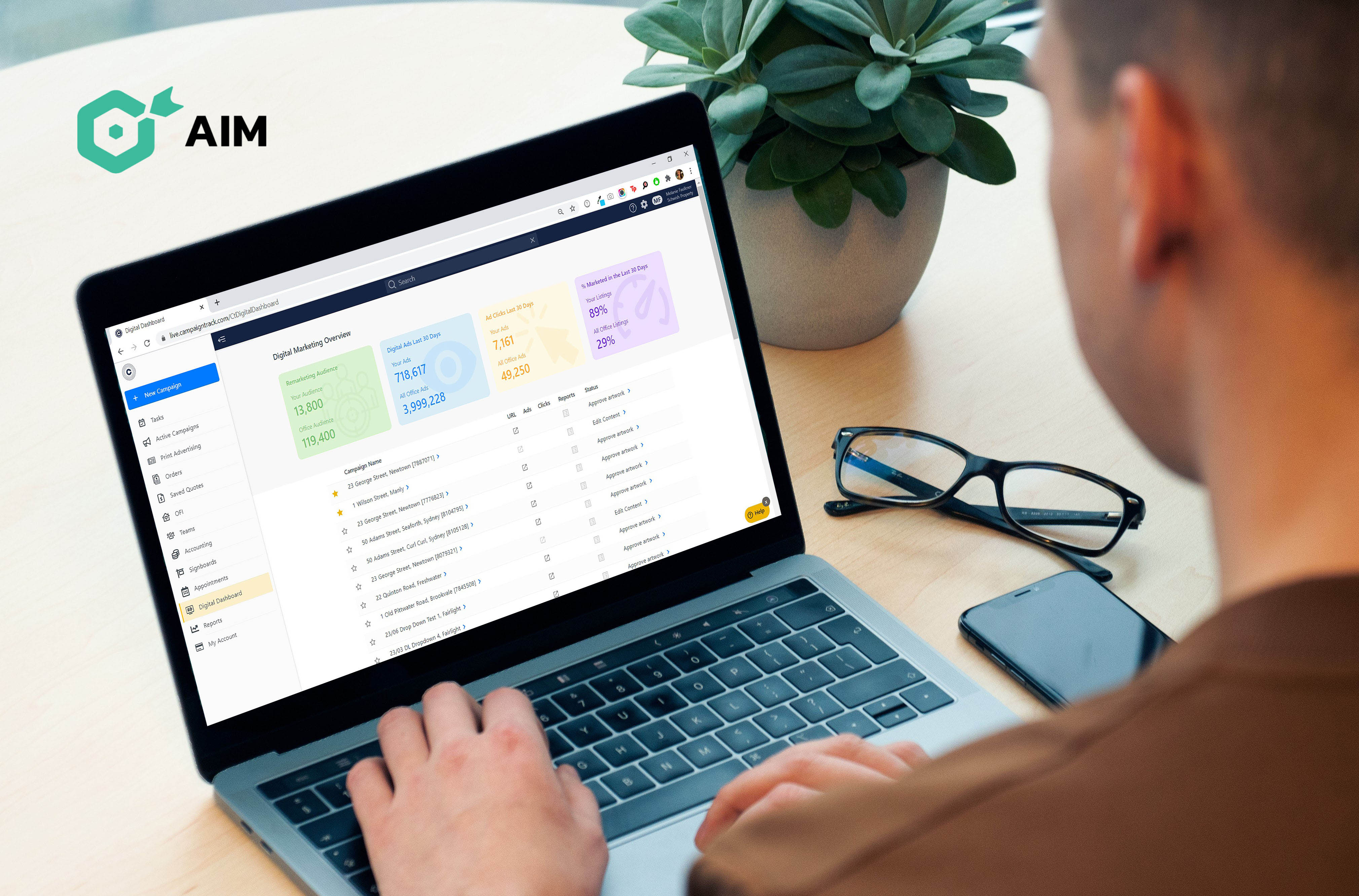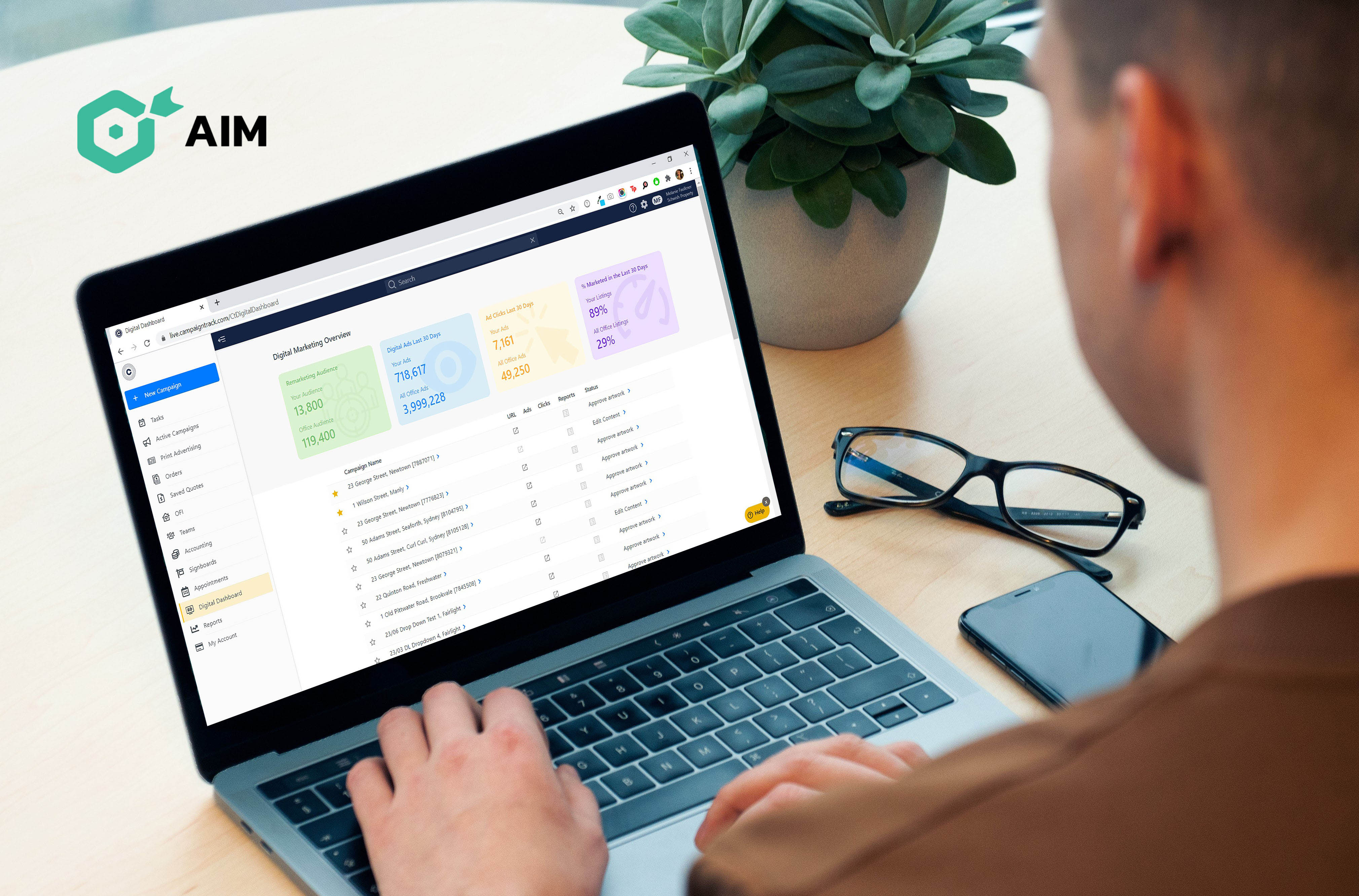While having access to your campaign performance in real-time is good, we’ve thought of something even better
Our new AIM Digital Overview Dashboard allows you to keep track of all your digital activity in the one place, whether it be individual property campaigns, your personal and office remarketing audience size, stats as an agent, your stats as an office, and more.
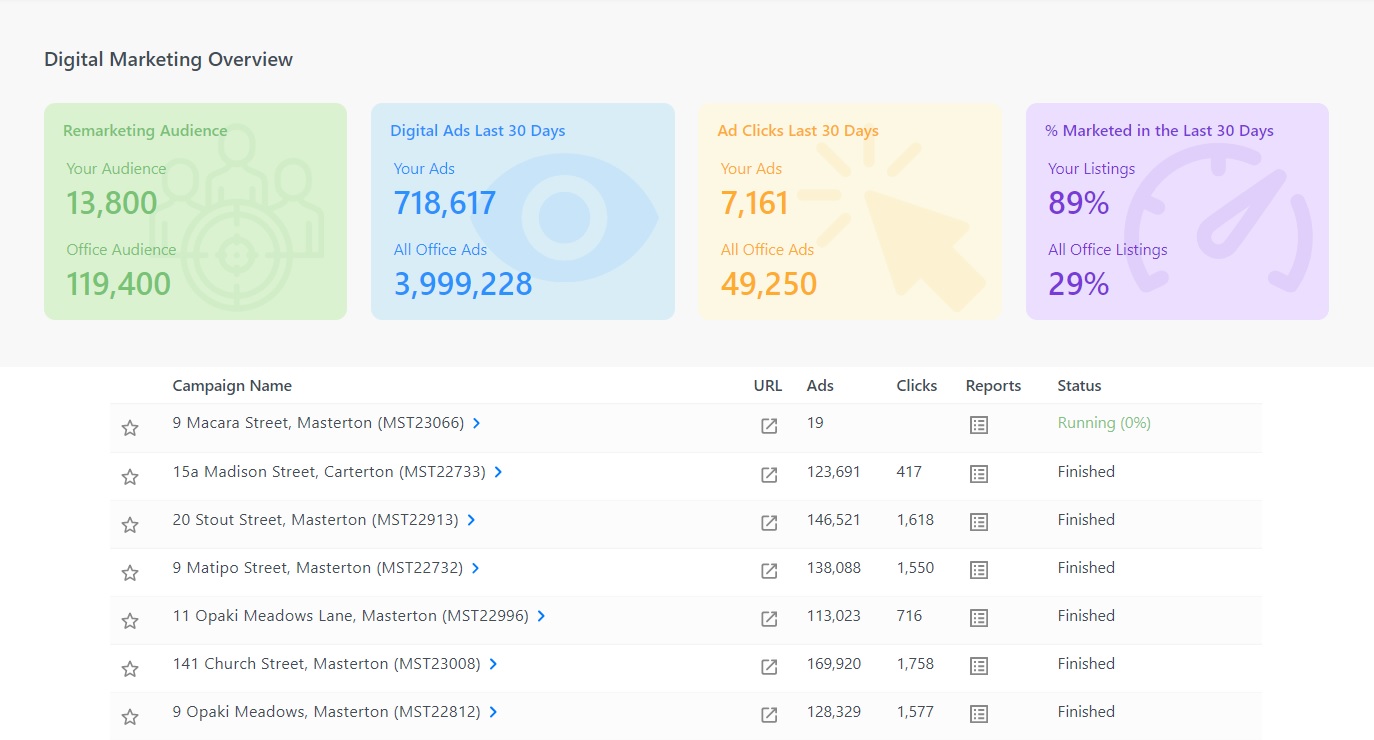
How to interpret your AIM Digital Dashboard
We’ve sectioned your data so it’s easy to see from a glance. Your Digital Dashboard shows stats in real-time, with individual campaign performance updating itself twice daily.
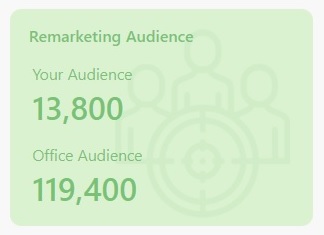
1. Remarketing Audience
The more campaigns you run, the bigger your remarketing audience pools grow. Watch your own personal agent remarketing audience grow, as well as your office audience as a group. The bigger this number, the more people who are in-market will see your ads, just at the time they may be deciding who to request an appraisal from, or just at the right time they are looking to buy (or both!).
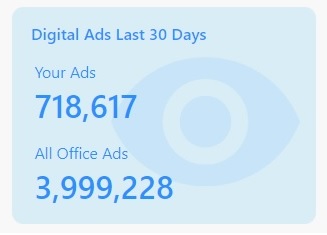
2. Digital Ads Last 30 Days
View the number of digital ads, featuring you as an agent, shown across Google and Facebook in the last 30days, as well as the total number of ads shown by your whole office.
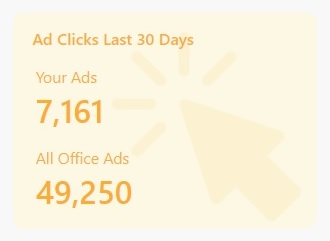
3. Ad Clicks Last 30 Days
View the number of ad clicks you’ve received from your own property and agent ad campaigns, plus the total ad clicks your office has generated as a group – in the last 30 days.
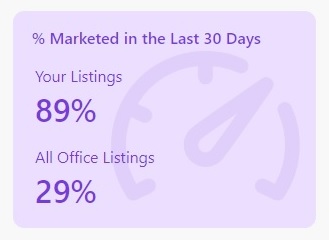
4. % Marketed In The Last 30 Days
The goal with digital marketing is to use it for every listing, to ensure your remarketing audience is as big as it can be, your vendors get even better ad performance, and your online presence grows and grows. This widget neatly shows you how you are going as an individual and how your office is going too.
Other parts of your dashboard
Finally, we’ve compiled your latest digital property campaigns in the one list. From left to right:
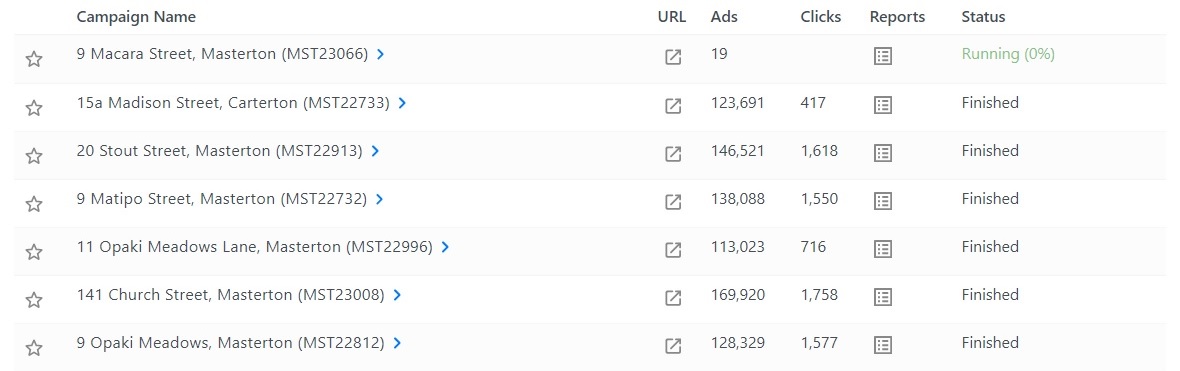
Star: Highlight any of the campaigns you want to keep an eye on, or for quick access.
Campaign Name: The property address which links to the CT campaign.
URL: Direct link to your campaign's Unique Property Website.
Ads: The number of ad impressions your property campaign currently has.
Clicks: The number of ad clicks your property campaign currently has.
Reports: Direct link to your individual property AIM performance report.
Where can I find my AIM Digital Dashboard?
Simply scroll down the bottom of your menu bar and click on Digital Dashboard.
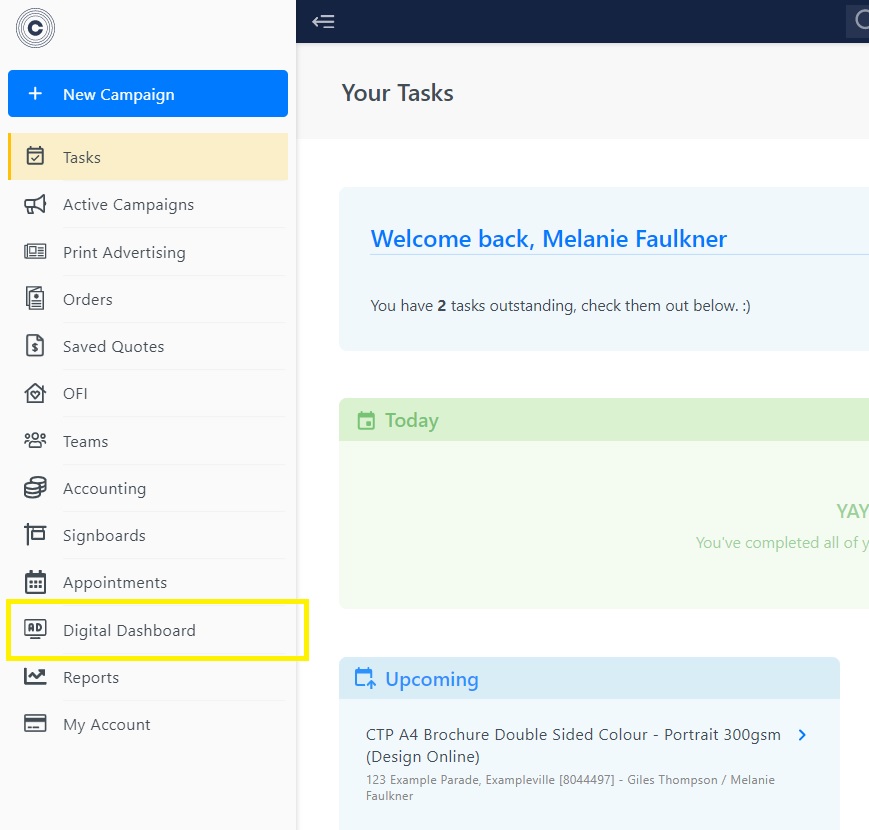
Keep up with the latest trends
Keep an eye out for other articles on digital marketing, it's fascinating stuff! To browse previous articles, click here.